Description
Epson L810-L850 Adjustment program dawnload
The Epson L810-L850 printer series often encounters an issue where the red light starts blinking, indicating a problem such as an ink pad reaching its maximum capacity or other maintenance-related concerns. To resolve this, using a resetter tool can often help reset the printer’s internal counter and resolve the blinking red light issue.
Here are the general steps to use a resetter tool to address the blinking red light issue on an Epson L810-L850 printer:
- Get a Resetter Tool: You’ll need to acquire a specific resetter tool designed for your printer model. These tools are available online or through authorized Epson service centers.
- Install the Printer Software: Ensure that your printer software and drivers are installed correctly on your computer.
- Other Problem Solved epson l3110 resetter in Tech High BD
- Prepare the Printer: Turn off the printer and ensure that it’s connected to your computer via USB cable.
- Run the Resetter Tool: Open the resetter software on your computer and follow the instructions provided with the tool. Typically, you’ll need to select your printer model and follow the on-screen prompts to reset the printer.
- Follow Reset Instructions: The resetter tool should guide you through the process. It usually involves clicking on certain buttons or options within the software to initiate the reset process.
- Restart the Printer: After the reset process is completed, turn off the printer, disconnect it from your computer, and then restart it.
- Check for Red Light: Once the printer restarts, check if the red light is still blinking. If the reset was successful, the blinking red light issue should be resolved.
Remember:
- Other Problem Solved epson l3110 resetter in Tech High BD
- Resetting the printer using a resetter tool is generally safe when done correctly, but it might void the warranty. Ensure you’re comfortable proceeding before attempting this solution.
- Always follow the specific instructions provided with the resetter tool to ensure a proper reset without causing damage to the printer.
-

Epson adjustment program l1800 - If the issue persists or you’re uncomfortable using a resetter tool, it’s advisable to contact Epson customer support or a certified technician for assistance.
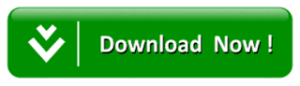
Please note that while a resetter tool can often resolve blinking red light issues on Epson printers, it might not address mechanical or hardware problems. If the issue persists after using the resetter, it’s best to seek professional help or contact Epson support for further assistance.

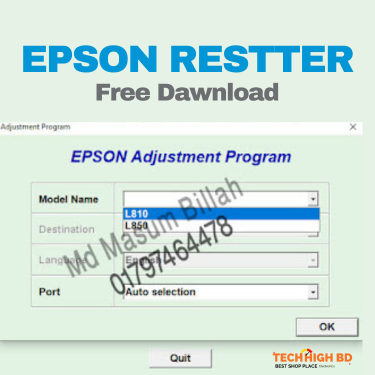
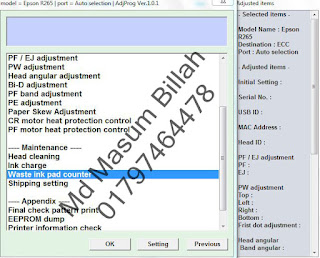
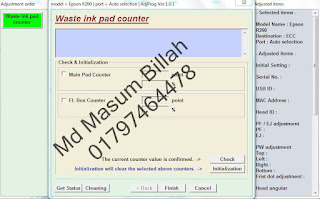
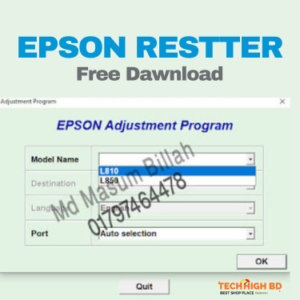
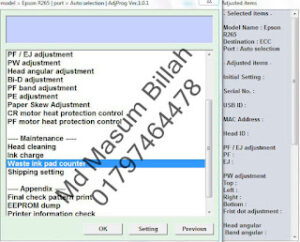

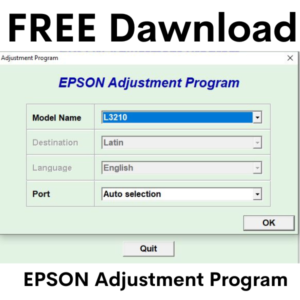
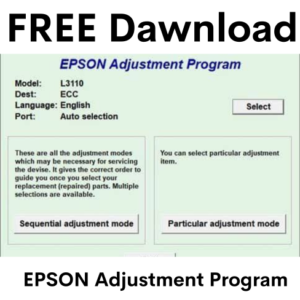
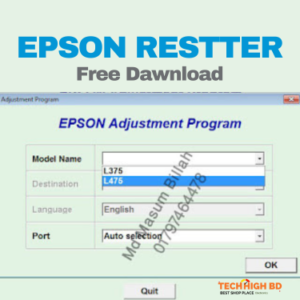
Reviews
There are no reviews yet.